Handwriting on the iPad is becoming easier and more common after the introduction of Apple Pencil. This amazing stylus is the perfect match for your iPad. With an app like Defter Notes you can make the most of your handwriting in many ways.
Every handwriting is unique and each letter can be written in many different ways. These are called glyphs and they are what makes your handwriting uniquely yours. Notice the way you write the small-cap letter "a" or the way your "y" is curved. Every time you write down these characters, there are many micro imperfections in your handwriting that defer it from a font. Your handwriting can even change according to your mood, your pace, the way you are sitting. So in a way, your handwritten notes are more human-like then typing because it is affected from your environments as you are.
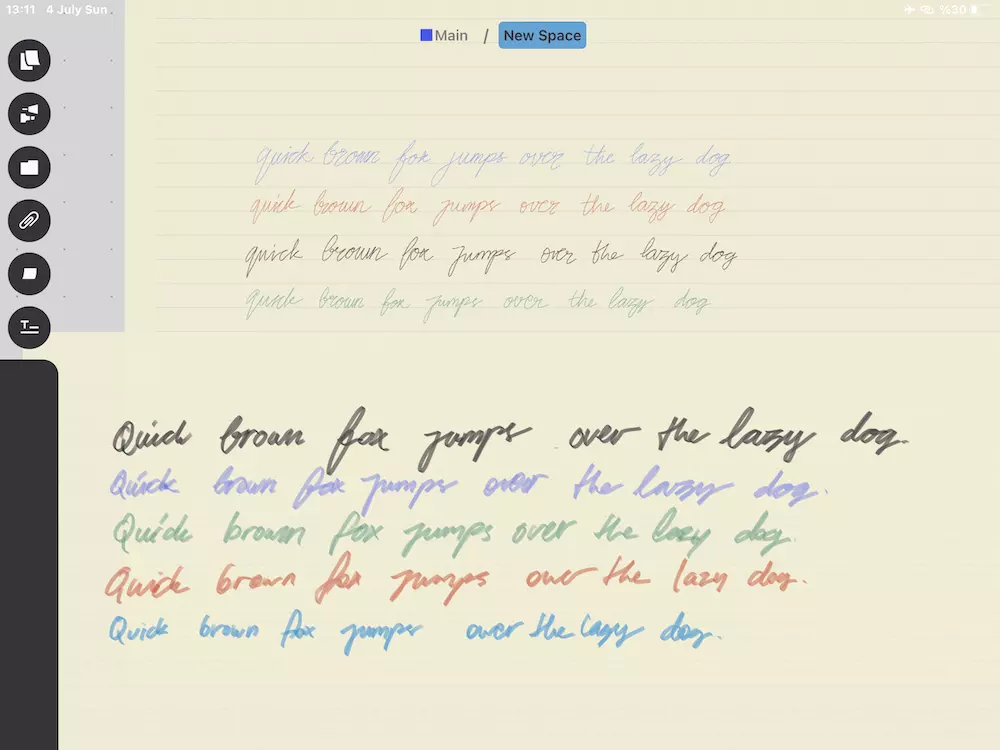
Remember when you learned your ABCs? You were probably spending hours writing down each letter in order to perfect it. Linguists suggest that learning how to write down a letter helps the way you read it. This is the reason why it is always a good idea to practice writing the letters first, especially if you are learning a new language in a new alphabet. Students learning Japanese あいうえお know of this very well. Language learning can be a long and hard process especially if it comes with a new alphabet. Handwriting on the iPad can help you get better. As you practice and iterate (you have infinite pages after all) you are set out for success.
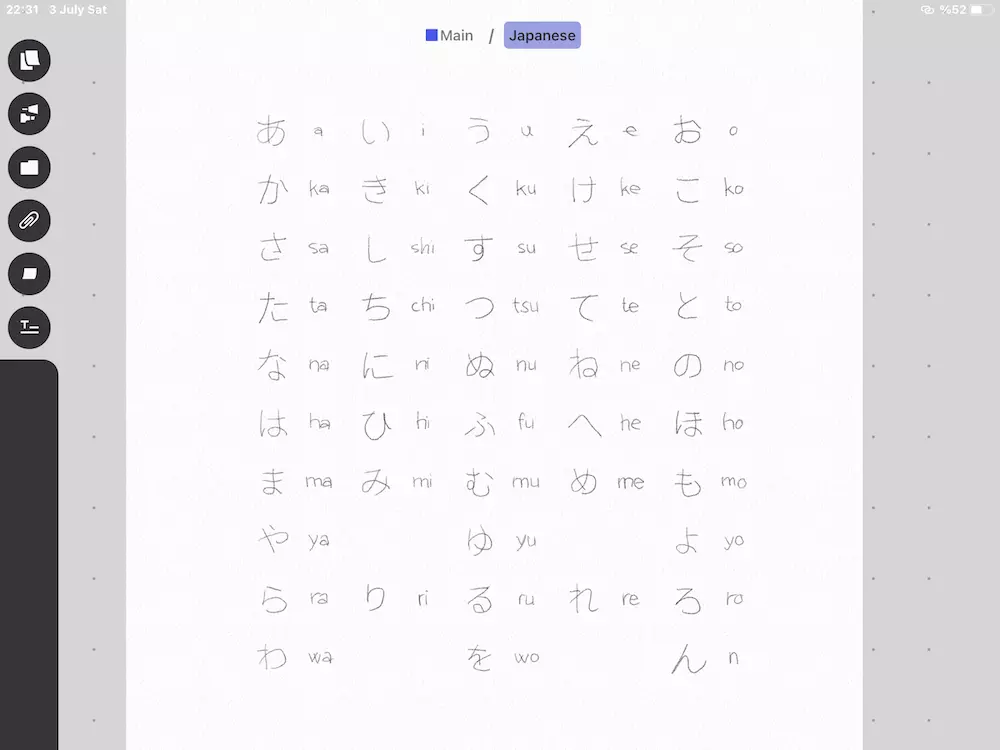
In cases when you are doing a strictly text-based task: ie coding or writing down something that will be spellchecked and printed, then you may need advanced text editors in your note-taking space. For this, we included a text-box feature in Defter Notes: it lets you create a dedicated area for typing. You can copy-paste, cut, and edit as in any text editing tool. You can drag and drop selected text and the text will appear with the same format in Defter Notes. This can be particularly helpfull for coding related text. You can change the scale of this area and move it freely as you can do with other objects in Defter Notes spaces.
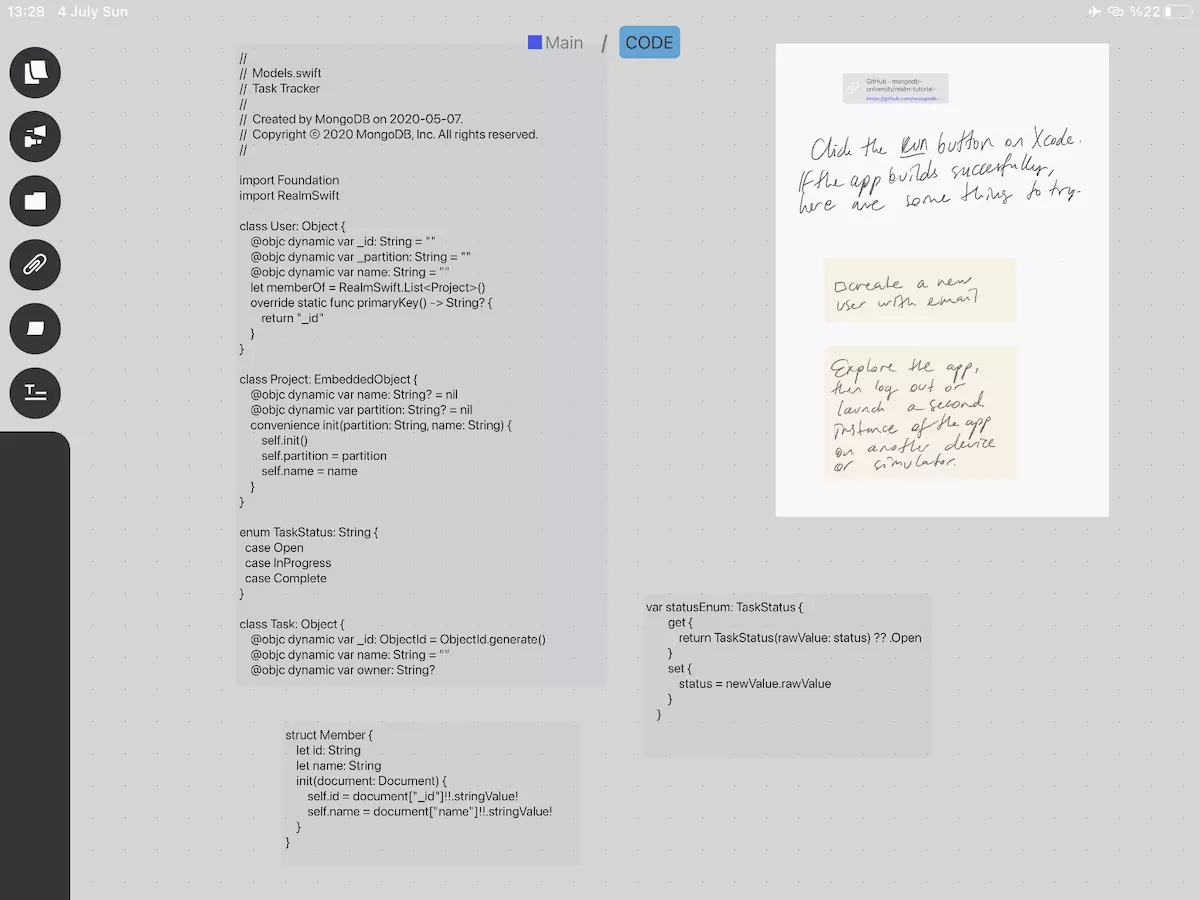
Scribble is one of the reasons to choose Apple Pencil over many styli. With the Scribble turned on you can use your handwriting instead of a keyboard on Defter Notes. Create a textbox or rename a Space, you can start writing down with Apple Pencil and Defter Notes will automaticly turn your handwriting into text. This feature is loved by many student and academics because it helps with their note taking process as they're preparing learning or teaching documents.
Do you have a favorite tool for writing? Have you tried handwriting with Apple Pencil on your iPad?
Give Defter Notes a try and see how it will improve your learning. You can download Defter Notes on the App Store to start taking handwritten notes on the iPad. Check out micro video tutorials to discover many unique features of Defter Notes.